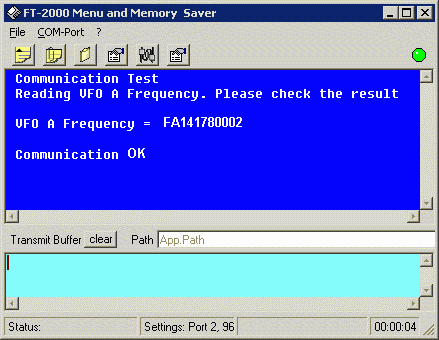|
K6JRF's Page formerly W6FZC ESSB Audio Techniques Page |
(Updated: Aug 30, 2017)
|
This FT-2000 Page details the required procedures to update the FT-2000 firmware; both
for the EDSP and general operating firmware (FW). |
Y is the last digit of the year, M is the month with C = Jan, D = Feb, E = Mar, F = Apr, G = May, H = June, I = July, J = Aug, K = Sep, L = Oct, M = Nov and N = Dec LL is the lot number. The CPU is programmed by lot number. The service bulletins are referenced by lot number, not date UUUU is the unit number within the lot. SN of my FT-2000: 7J240230, so it was built Aug 2007 in lot # 24; the unit number in the lot is 0230. |
There are a number of 2006 radios that have never been updated; ie, the radio has factory installed firmware at the time when Yaesu never considered allowing the end user to update the internal FW in the radio. How do you know which radio you have?? Easy, do this: With the radio "OFF", hold the three buttons [GEN] + [50] + [ENT] while pressing the front panel power switch. If the display is blank (ie, doesn't diplay the current FW in the radio), then it is one of the radios that has never been updated. For ALL radios, only a RS-232 serial cable + special mini-DIN plug is required! The CT-119 cable is not needed. The procedures described here will update both models; FT2000 and FT2000D radios. Note that you restore factory settings at any time by pressing the [FAST] + [LOCK] buttons while pressing radio's power [ON/OFF] button. To restore your previous settings, use HB9ZS's "FT2000 Menu and Memory Saver" program described below. |
|
I guess the simplest answer is, why not? By performing the update, you can be sure that your radio is operating with the latest and best that Yaesu has to offer. As of this writing, the latest firmware for the FT-2000 is as follows; For EDSP, it's 11.54; For the operating FW, it's V1.59 My radio, a 2007 late version, had V1.38 and 10.29 for the EDSP. So both were out-of-date and required updating. As in all of Yaesu's FW releases, there's no need to load previous FW releases; all previous FW changes are contained in the current release. So update directly to the latest version and then update the EDSP in that order as recommended by Yaesu.
There are two ways to do the update: one w/ the special interface cable (CT-119) and the other with just a 'standard' RS-232 serial cable. This procedure only addresses the latter method since it's straightforward, very simple and doesn't require any outlay of $$$ for the custom cable. Most everybody has a serial cable in their possession. Make sure that the RS-232 serial cable is NOT a null-modem cable. If it is, it will not work. This procedure does NOT require that the "S3004" switch be used. Instead, a special 8 pin mini-din plug is required. Using this mini-DIN plug, it only requires that you plug it into the "PGM" port on the back of the radio next to the "CAT" (RS232) connector. Details for building the mini-DIN are at the bottom of this page. Procedure for Operating FW Update The latest release has the following improvements: Ver 1.59 MAIN CPU Improvements (3-27-14): • Corrected the contest number automatic increment when there are two or more "#" (automatic increment contest number assign) within a transmission sentence, the increment function automatically is incremented one contest number for one transmission. Ver 11.54 EDSP Improvements (12-07-09): • Correct minor bug and implement improvements D/L & install the Data File to a PC 1. Download the FT-2000 data file [FT-2000_PEP2000 Software Procedure_03-27-14.zip] from this web site. You may have click on "Files" and select the latest version. 2. Save the FT-2000 data file to a temporary folder on your hard drive. 3. Unzip and Extract the contents to a desk top or local disk C:\Temp on your computer. 4. Two files named [FSW003.exe] and [AH025_V0159.SFL] will be found in a desktop or local disk C:\Temp. The programmer and software are now stored on your computer in the drive and files designated in the last step above and are ready to update your FT-2000 or FT-2000D Transceiver. FT-2000 FW Update using the RS-232 Serial Cable
Follow the procedure here carefully . . . . Main CPU Update  (1) Turn off the main power switch located on the back of the FT-2000 (or turn off the power supply for FT-2000D) and
remove the AC power cord.
(1) Turn off the main power switch located on the back of the FT-2000 (or turn off the power supply for FT-2000D) and
remove the AC power cord.(2) Remove the 'rubber' cover on the "PGM" connector on the back of the radio. Insert the 8 pin Mini-Din plug into the radio making sure that the 'arrow' is inline with the bottom of the radio. It should plug in easily. (3) Connect a serial cable RS-232C, DB9F to DB9F straight cable to the COM1 connector of your computer and the 9-pin CAT connector on the rear of the transceiver. If you use a USB to serial adaptor you might need to change the COM Port number. (4) Connect the AC power cable. (In the case of the FT-2000D connect the power supply cables.) (5) Turn on the main power switch. (Located on the rear panel of the FT-2000 or on the front of the power supply for the FT-2000D.) (6) Now go to the desktop or local disk C:\temp and find the FSW003 icon as shown here:  (7) When the program opens, confirm that the file AH025_V0159.SFL is highlighted; if not, click on it to highlight it (8) Click on [WRITE] in the program window. A green status bar should appear below the [WRITE] button to show the progress of the download. Do not interrupt the process until it completes. (9) When the loading process is complete, an [OK?] box will appear. Click [OK?]. (10) Turn off the main power switch. (Located on the rear panel of the FT-2000 or on the front of the power supply for the FT-2000D.) (11) Disconnect the AC power cable. (In the case of the FT-2000D also disconnect the power supply cables.) (12) Remove the 8 pin Mini-Din plug from the "PGM" connector. (13) Remove DB9F straight cable from the CAT connector on the rear of the transceiver. (14) Reconnect the power cord, (or power supply and connectors for FT-2000D) (15) Turn the main power switch located on the back of the FT-2000 to the ON position (or on the power supply for FT-2000D). (16) Press and hold in the [FAST] + [LOCK] keys while turning the radio back on. (This resets the radio and locks in the new software.) The updating process is now complete. EDSP Update (1) Turn off the main power switch located on the back of the FT-2000 (or turn off the power supply for FT-2000D) and remove the AC power cord. (2) Connect a serial cable RS-232C, DB9F to DB9F straight cable to the COM1 connector of your computer and the 9-pin CAT connector on the rear of the transceiver. If you use a USB to serial adaptor you might need to change the COM Port number. (3) Connect the AC power cable. (In the case of the FT-2000D connect the power supply cables.) (4) Turn on the main power switch. (Located on the rear panel of the FT-2000 or on the front of the power supply for the FT-2000D.) (5) While holding the [DNR]+[CONT]+[DNF] buttons, press the front panel power switch to turn the radio on.  (6) You should see displayed on the "vfo" screen area as shown in the pic to the right: (7) Now go to the desktop or local disk C:\temp and find the EDSP-301 icon as shown here:  (8) When the program opens, click on "UPDATE" button; confirm that the file AH025_V1154.out file is highlighted; if not, click on it to highlight it (9) Click the "OPEN" button and wait until the program updates. A status bar should appear show the progress of the download. Do not interrupt the process until it completes. (10) When the loading process is complete, a [completion!!] box will appear. (11) Turn off the main power switch. (Located on the rear panel of the FT-2000 or on the front of the power supply for the FT-2000D.) The EDSP update process is now complete. (12) Remove DB9F straight cable from the CAT connector on the rear of the transceiver. (13) Turn the main power switch located on the back of the FT-2000 to the ON position (or on the power supply for FT-2000D). (14)The updating process is now complete. How to Display the Current FW Status While holding the three buttons [GEN] + [50] + [ENT] turn the radio on. The FW version will be displayed in the VFO-A window for apx 5 seconds and then the radio will start up in normal operation.  How to wire the 8 or 9 pin Mini-DIN Plug To connect Pin 4 to ground, purchase the plug from Mouser for $1.64, their part number, 171-2608 and solder a wire as shown. Some FT2000s come with a 9 pin Mini DIN for the PGM connector which requires a mating Mini DIN 9 pin plug. To connect Pin 4 to ground, purchase the plug from Mouser for $2.10, their part number, 171-2609 and solder a wire as shown. Follow instructions in the sketch below. The VIEW is from the PIN side so Pin 4 is the 2nd pin from the LEFT. 

|